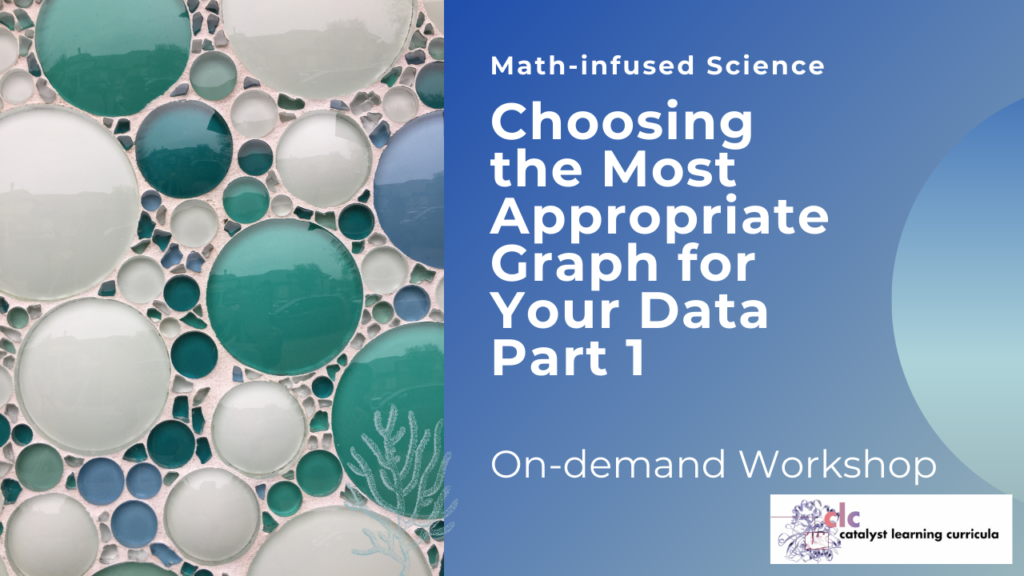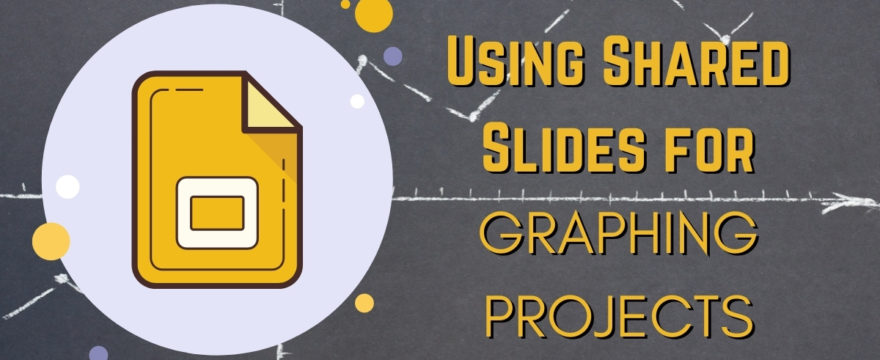When I assign class graphing projects, I like my students to be able to see each other’s graphs. Why? Because the same dataset can be graphed multiple ways. When students can share their work with each other, it helps them understand that preference and perspective impact the way we see and interpret data.
For an in-person class, I can have each of my students bring their graphs to class, where I can lay them out or pin them on the wall for everyone to see. But, what do you do if your class is online?
Using Google Slides to Share Graphing Projects
One of the easiest ways for your students to share their graphing projects with each other online is through Google Slides. Whenever I assign a new graphing project, I create a Google Slides presentation and share it with my students. You can share the presentation directly with your students, or, if you use Google Classroom, you can post the presentation to your class via Google Classroom.
I create one slide per student so each student can upload a picture of their graph to their own slide. You can also give each slide a unique background color using the color to assign the slides to students anonymously.
Because Google Slides makes it very easy for students to give peer feedback using textboxes that guide the feedback or by asking students to insert comments, you can have your students look through the presentation and react to several other graphs. Ask them to point out that aspects of graphs that speak to them, ask clarifying questions about graphs they find confusing, and make note of the elements they might want to include in their own graphing projects in the future.
Using a Shared Canva Presentation
If you don’t like using Google Slides, another option is to make a shared presentation in Canva. Canva is a popular online graphic design tool, with many more customizable options than Google Slides.
Although the Canva premium version usually costs a monthly subscription, it is completely free for teachers!
P.S. Canva is also fabulous for making classroom infographics, lesson plans, and other designs, so if you don’t have a Canva account you may want to try it out.
Back to sharing presentations in Canva… once you have set up your free teacher Canva account, you can integrate your Canva account with Google Classrooms. Click here for a detailed tutorial on how to set up a class dashboard in Canva and import your students from Google Classrooms.
Once you have added your class to your Canva account, you can make a presentation in Canva and share it with your class. Once again, you can label and color code each slide so students can upload their graph to their slide.
Helping Students Choose the Right Graph for Their Data
One advantage of having your students share their graphs with each other is that they can learn the strengths and weaknesses of different data visualizations. In my on-demand workshop “Choosing the Most Appropriate Graph for Your Data,” I teach you how to design a graphing project that guides students to select the best graph for their dataset. This is a repeatable technique that you can use with multiple datasets that helps students learn new data analysis skills each time.